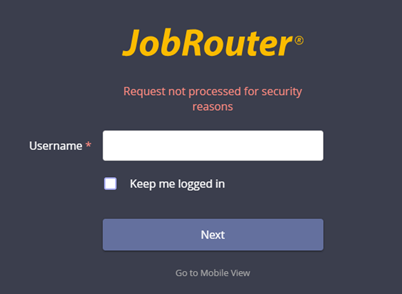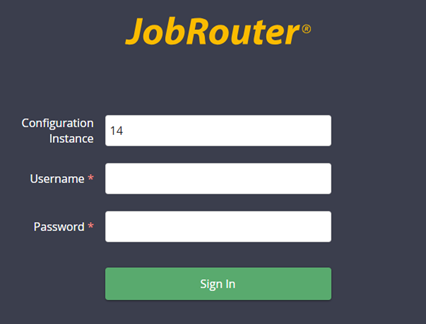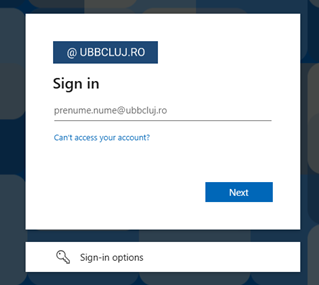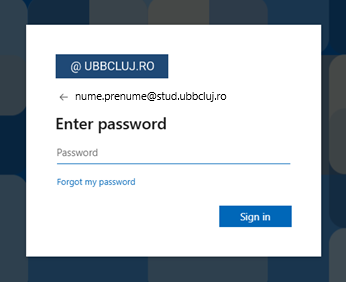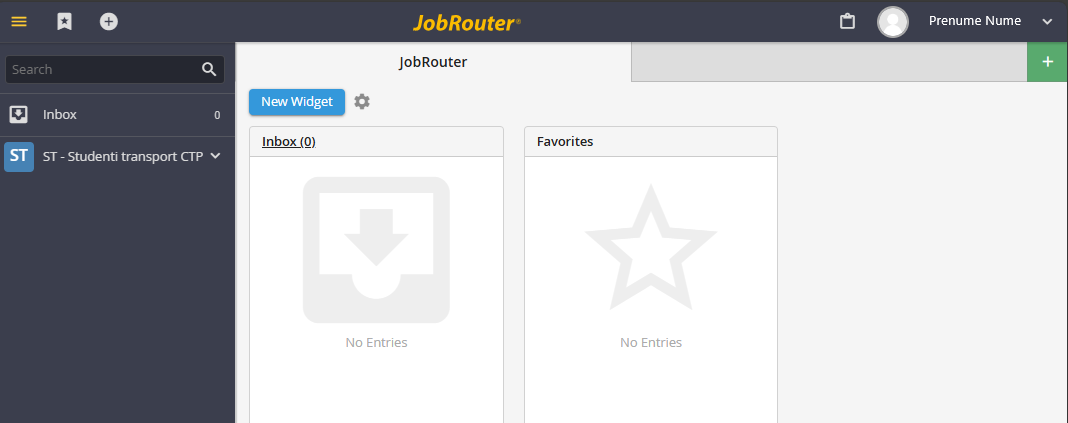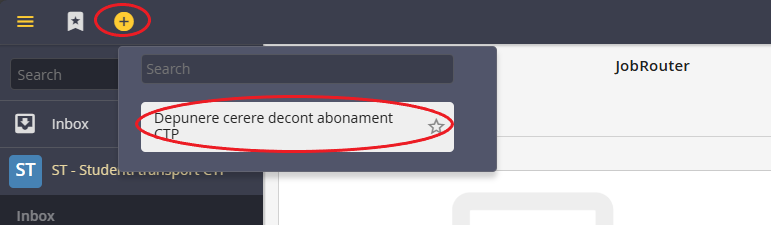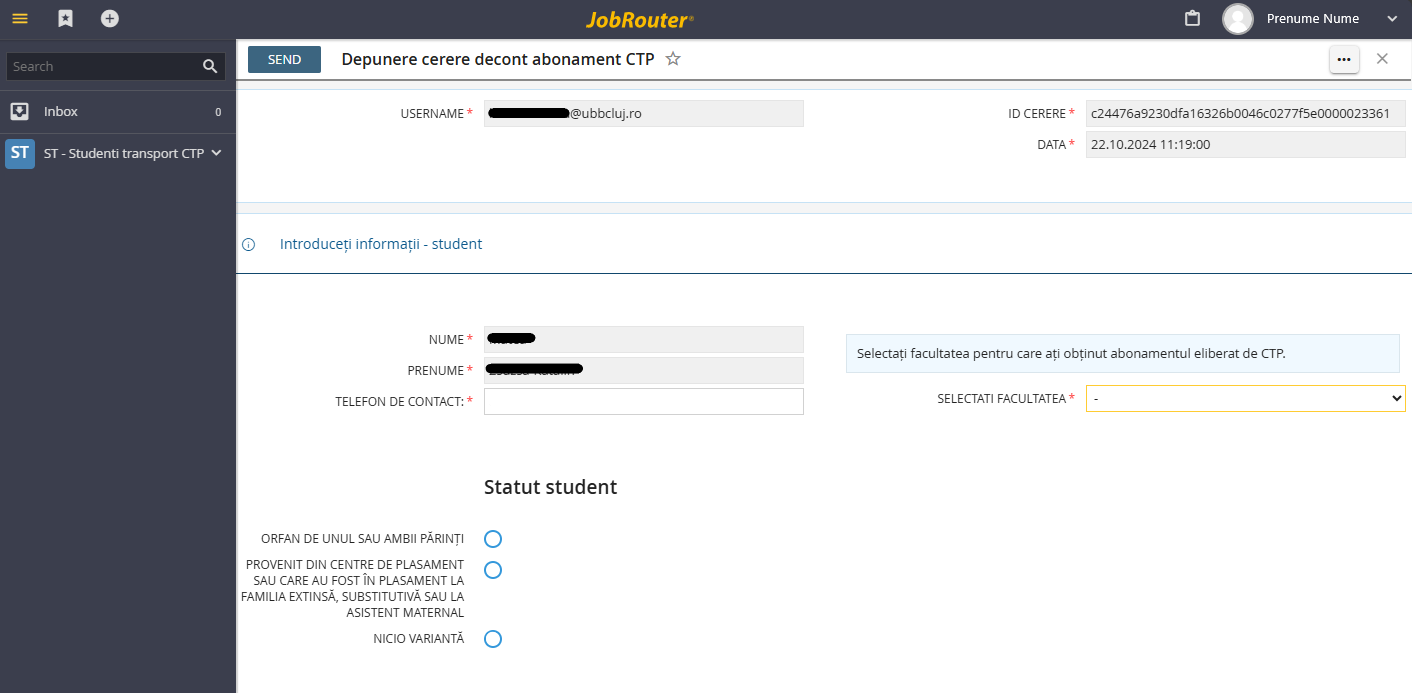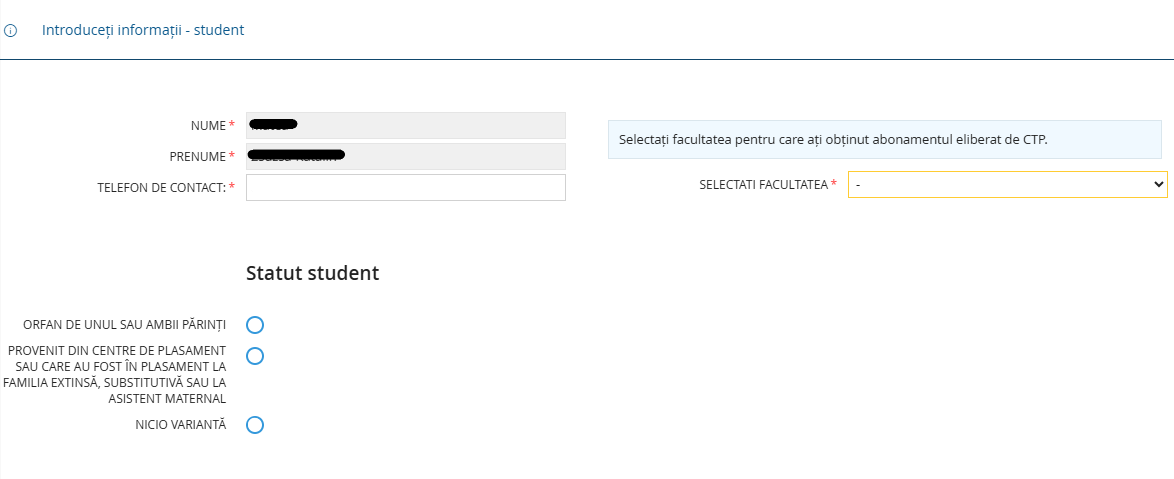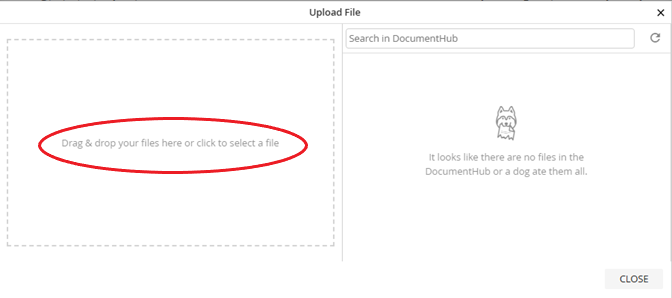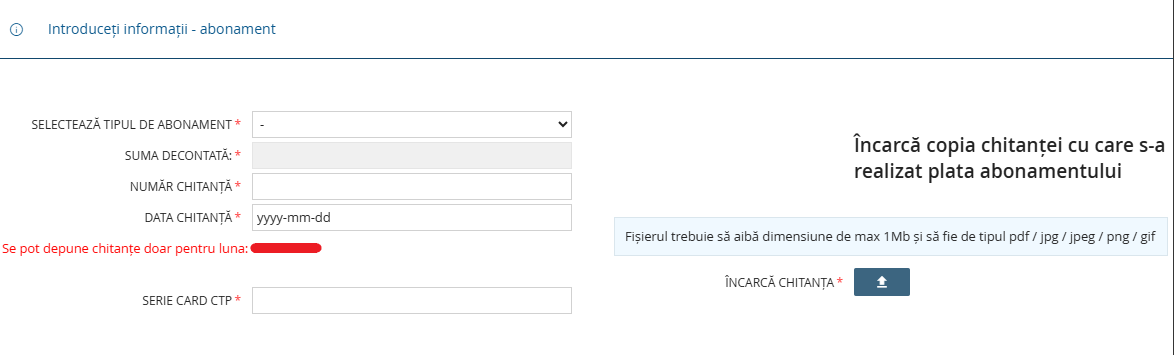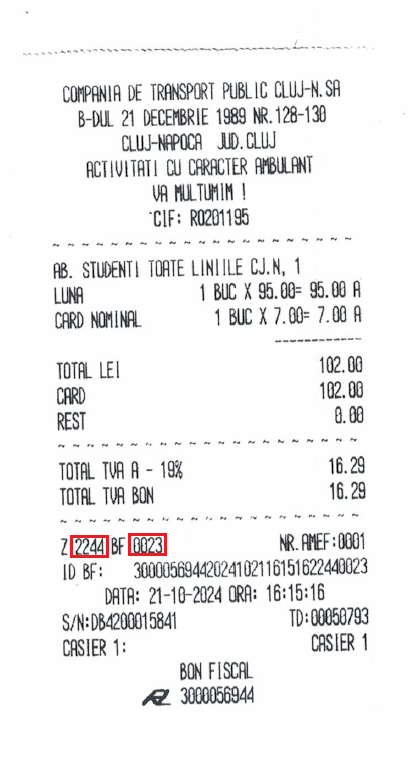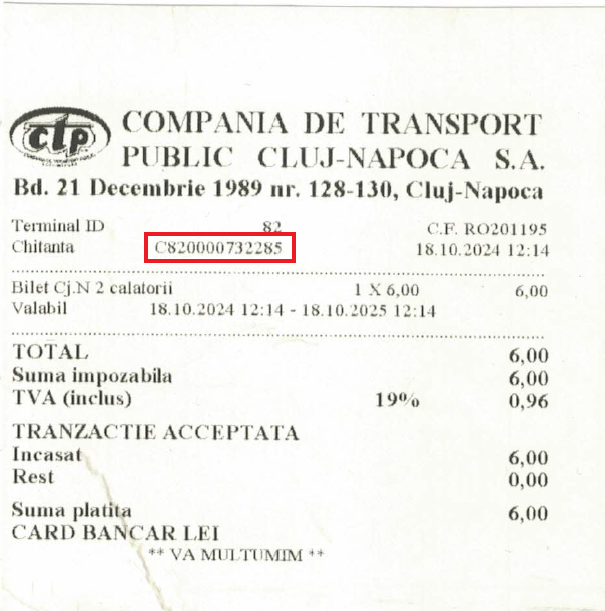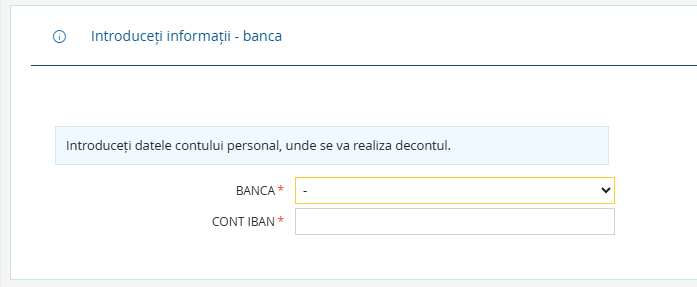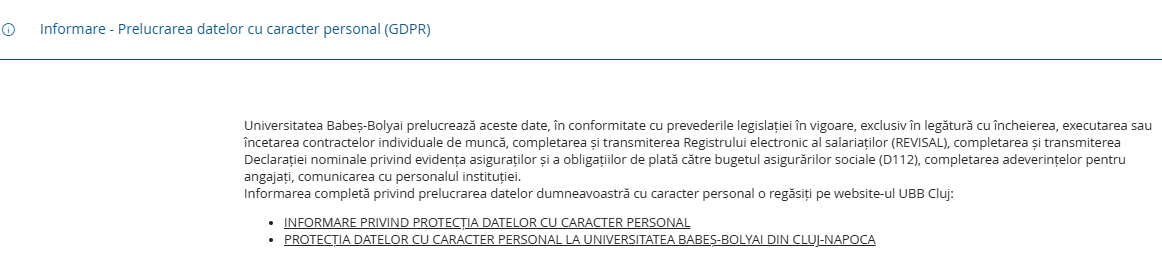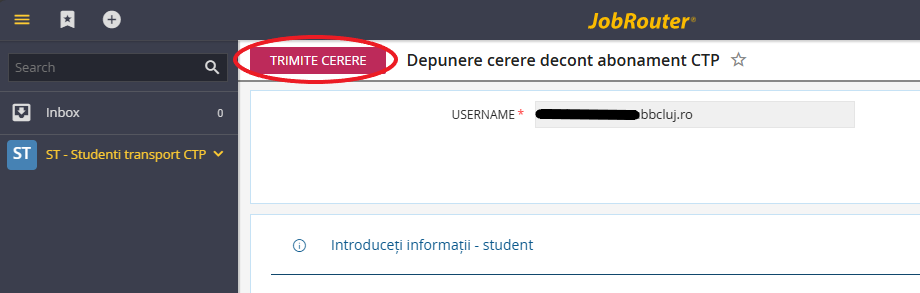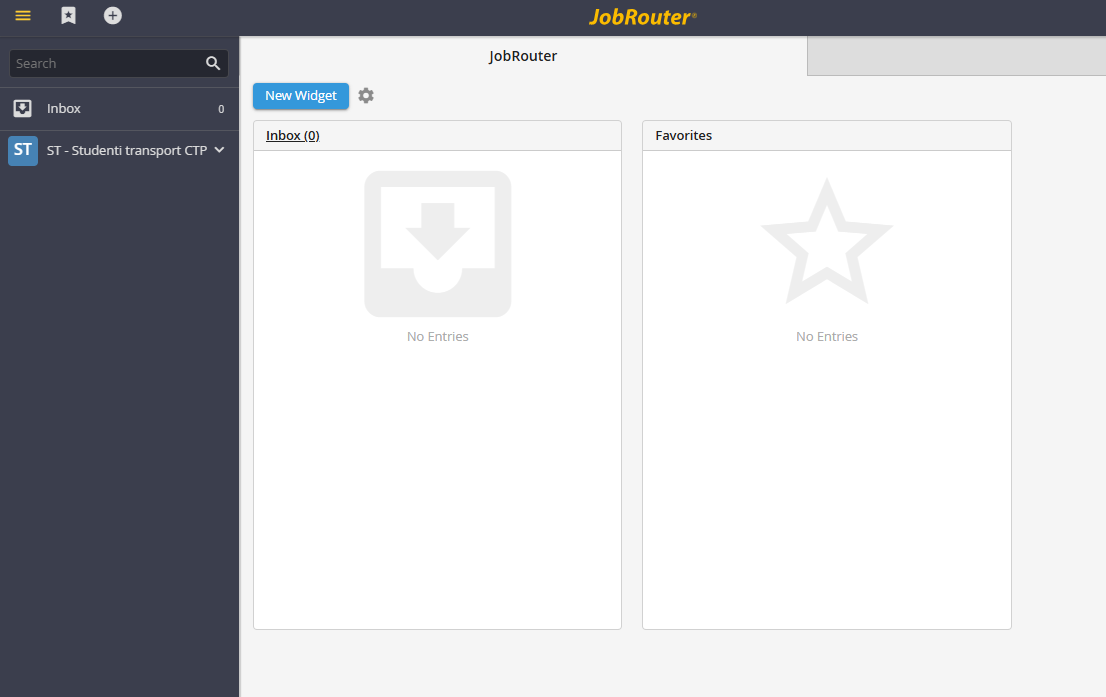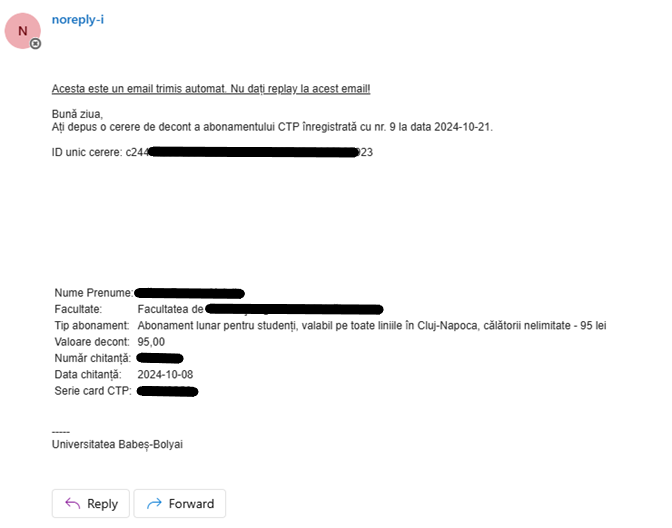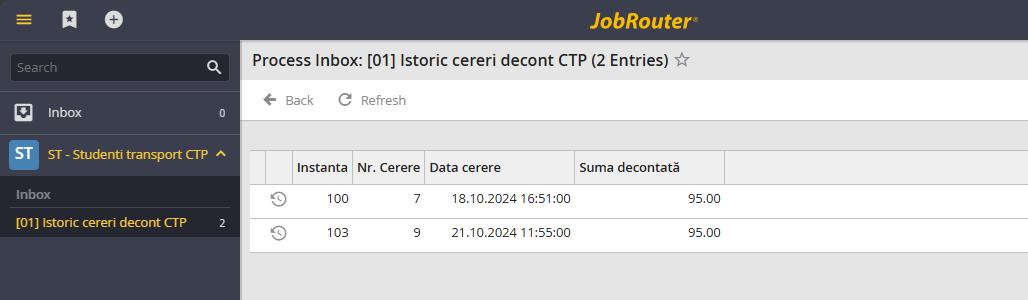Contents
1. Connect to platform
2. Submit application form
a. Enter data – student
b. Enter data – travel pass
c. Enter data – bank
3. Information – Personal Data Processing (GDPR)
4. Finish
5. Checking your applications history
6. Errors and assistance
1. Connect to platform
Open the platform.
Scenario 1. Click on the direct link: enter your institutional email address @stud.ubbcluj.ro/@ubbcluj.ro and click Next.
Scenario 2. Go to the interface below:
Type 14 in the Configuration Instance field.
In the Username field enter your institutional email address @stud.ubbcluj.ro/@ubbcluj.ro.
Leave Password field blank.
Click Sign in.
This will launch the UBB login page. Enter your email address, then click Next. Enter your password and click Sign in. Verify your credentials with the multi-factor verification method provided. You will be asked if you wish to stay logged in. Select your preferred option to proceed.
This will open the app’s homepage.
2. Submit application form
Applications must be submitted on a monthly basis and may not be submitted cumulatively for more than one travel pass purchased/paid for. The submission windows are:
- 01 – 31 of each month for subscriptions purchased/paid during the current month;
- 01 – 10 of each month for subscriptions purchased/paid in the previous month.
Example:
Pass purchased/paid in October: application may be submitted between 01-31 October or between 1-10 November. After November 10, the pass purchased/paid for the previous month (in this case, October) will no longer be eligible for reimbursement.
To submit a new CTP reimbursement form, click on the ![]() button and select “Depunere cerere decont abonament CTP” (Submit CTP reimbursement application form).
button and select “Depunere cerere decont abonament CTP” (Submit CTP reimbursement application form).
This will launch the application form page. Fill in the required information.
a. Enter data – student
Enter your phone number in the “Telefon de contact” (Contact phone number) field.
Select the faculty where you acquired your CTP pass.
Select your category from the available options.
- For “Orfan de unul sau ambii părinți” (Orphan of one or both parents’) category please upload (in one single file) the copy(ies) of the death certificate(s). The file must be max. 1 MB in size in pdf/jpg/jpeg/png/gif format.
- For the “Provenit din centre de plasament sau care au fost în plasament la familia extinsă, substitutivă sau la asistent maternal” (In foster care or placement with an extended or foster family or with a childminder) category upload a copy of the court decision indicating that the applicant is in foster care. The file must be max. 1 MB in size in pdf/jpg/jpeg/png/gif format.
- If none of the above apply, check ”Nicio variantă” (None of the above) and go to the next step.
To upload the files click on ![]() . You may either drag & drop your files here or click to select a file.
. You may either drag & drop your files here or click to select a file.
b. Enter data – travel pass
Select the travel pass type from the list. The amount will be automatically filled in.
Enter the receipt number (număr chitanță). Look for the receipt number in the area marked in the examples below.
Example 1: Proof of payment received at the ticket counter when purchasing/paying for the pass. Enter the 8 digits that are marked in red, without any spacing between them.
Example 2: Proof of payment as received with the purchase/payment of a vending machine travel pass. Enter the letter and digits marked in the red box.
ATTENTION! If you use a CTP vending machine, you must select Yes next to I want a receipt before making the payment.
Click on the “Data chitanța” (Receipt date) field to select the receipt date in the calendar.
Enter the CTP travel pass serial number. Find the CTP travel pass serial number in the area marked in the example below.
Click on ![]() and upload the receipt copy. The file must be max. 1 MB in size in pdf/jpg/jpeg/png/gif format. You may either drag & drop your files here or click to select a file.
and upload the receipt copy. The file must be max. 1 MB in size in pdf/jpg/jpeg/png/gif format. You may either drag & drop your files here or click to select a file.
c. Enter data – bank
Enter your personal bank account where the reimbursement will be debited.
Select your bank from the list.
Enter your IBAN account in the IBAN field.
3. Information – Personal Data Processing (GDPR)
Carefully read the information on the processing of personal data.
4. Finish
Click ”Trimite cerere” (Submit application) to submit the application form.
The application form goes into the inbox labeled ST – Studenti transport CTP -> [01] Istoric cereri decont CTP (reimbursement applications history).
You will receive an application submission confirmation email on your institutional email immediately after submitting your application. Check your email.
5. Checking your applications history
From the homepage open the menu on the left. Here you can check the history of your reimbursement applications submitted: ST – Studenti transport CTP -> [01] Istoric cereri decont CTP (reimbursement applications history).
6. Errors and assistance
If you encounter any errors while using the application or notice after submitting the request that you have filled in some data incorrectly, open a ticket.